¶ Restore your data
In this subsection you may find a short description of how to restore your data
In order to perform a backup restoring please select the server you need on the Dashboard Home→Servers
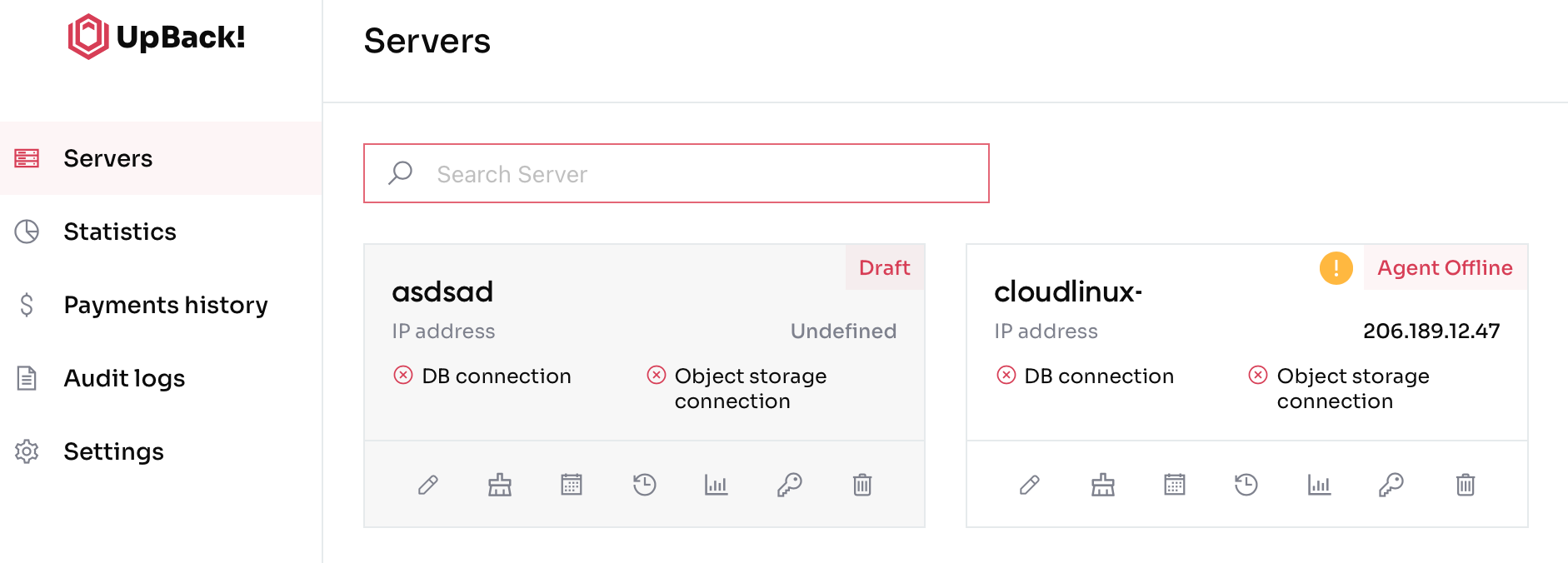
In this page you may see all the backups performed and filter them by date.
If you're using the LTD version, you can only extract your backup. Plese refer to How to restore extracted backup data.
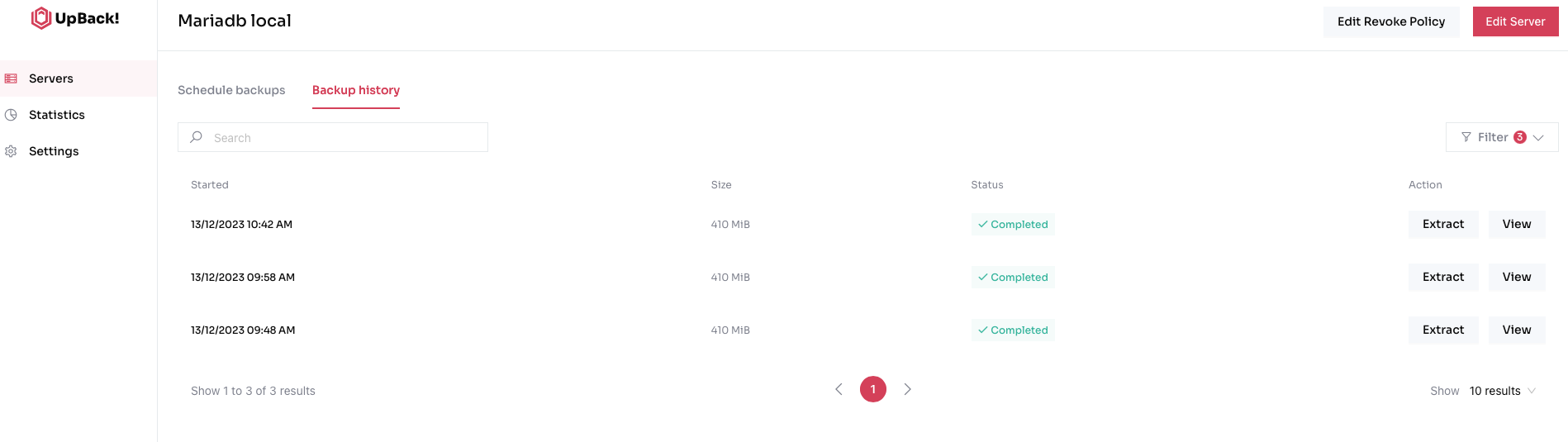
However, if you're using the BASIC or ADVANCED version, you can perform additional actions with your database.
E.g. Select the backup you need and click View to see the additional features.
Make sure you have enough space to view your database.
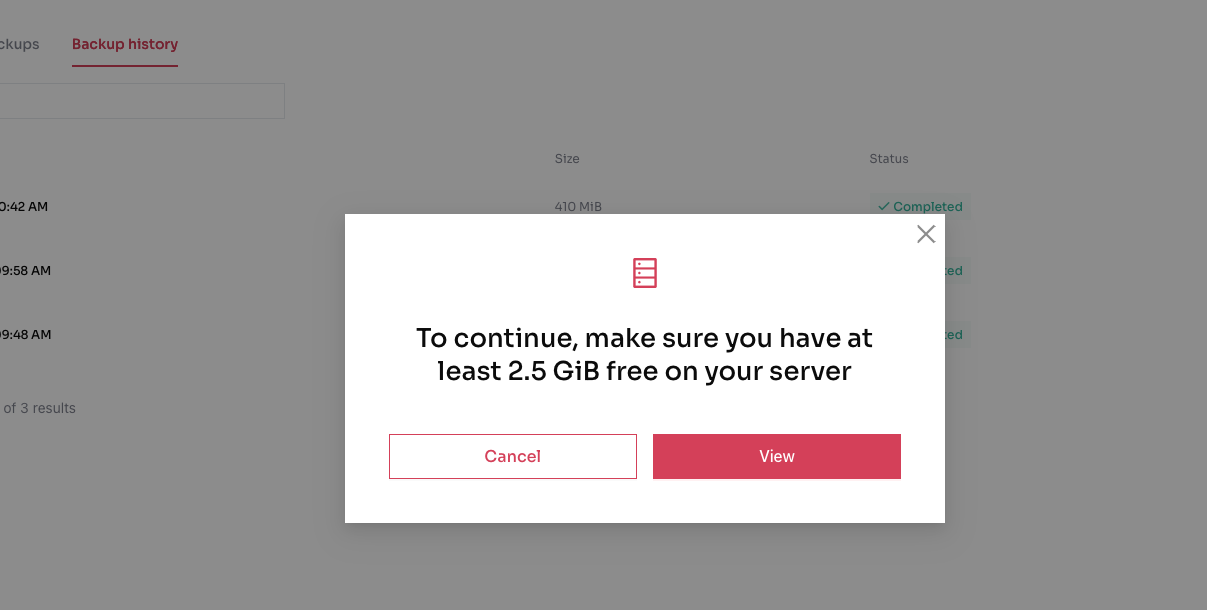
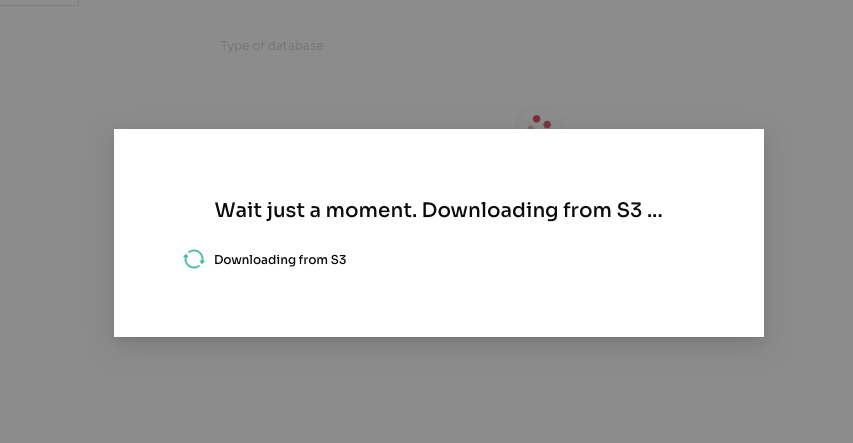
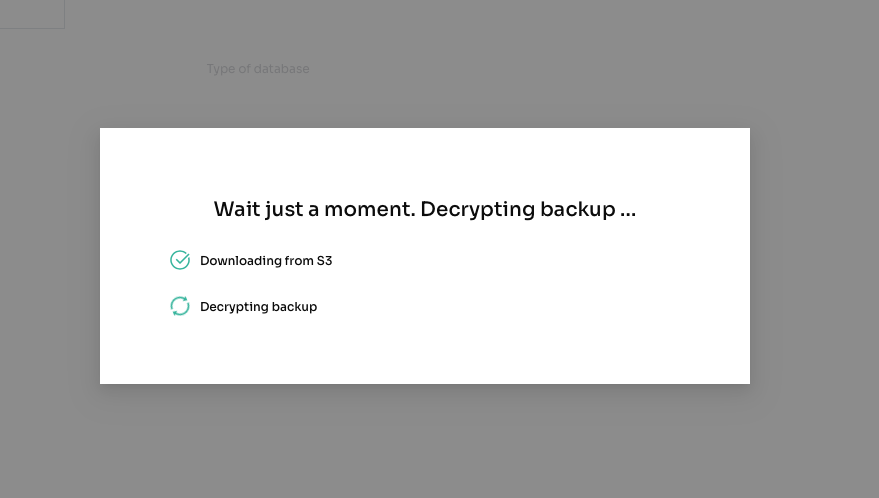
For each backup you may perform the following actions: download, restore or clone.
Please note that you may not perform these actions if you are using the LTD version:
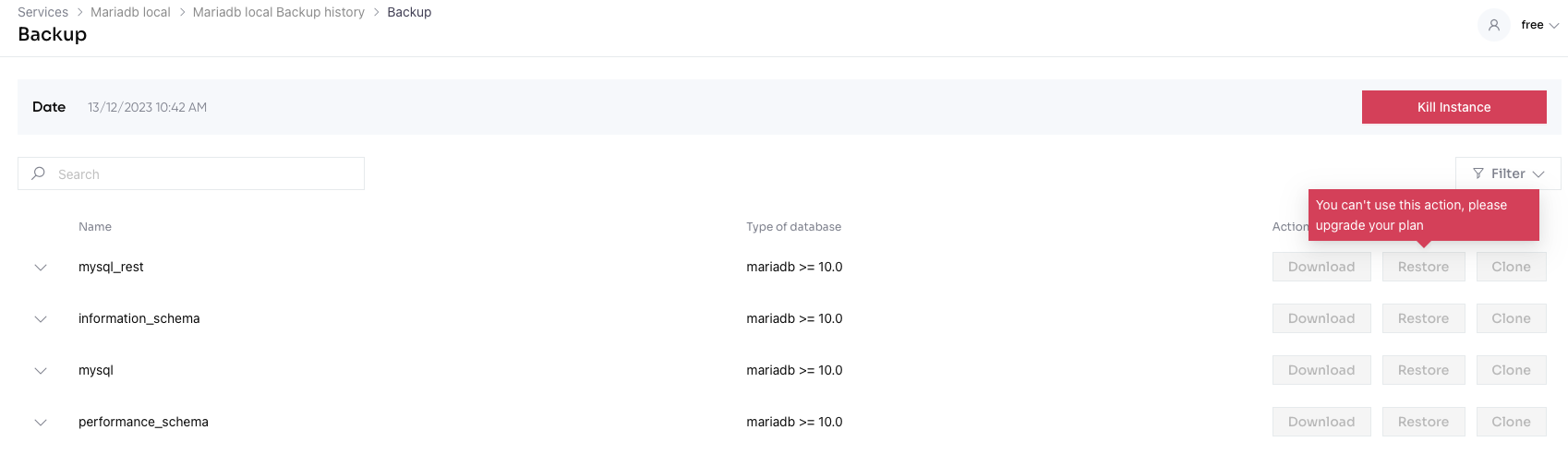
Remember that these actions concern the backup and NOT the current version of your DB.
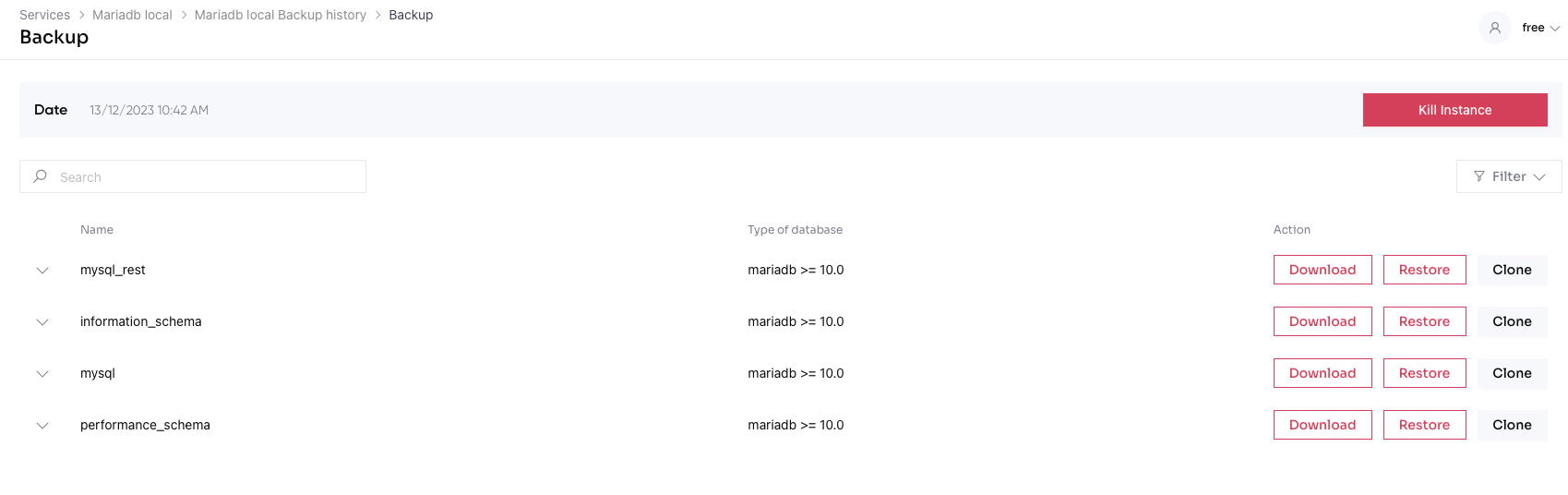
By clicking Download, you can save the backup to your computer.
By clicking Restore you can proceed with restoring of the current version of your database. Click Restore to confirm the action.
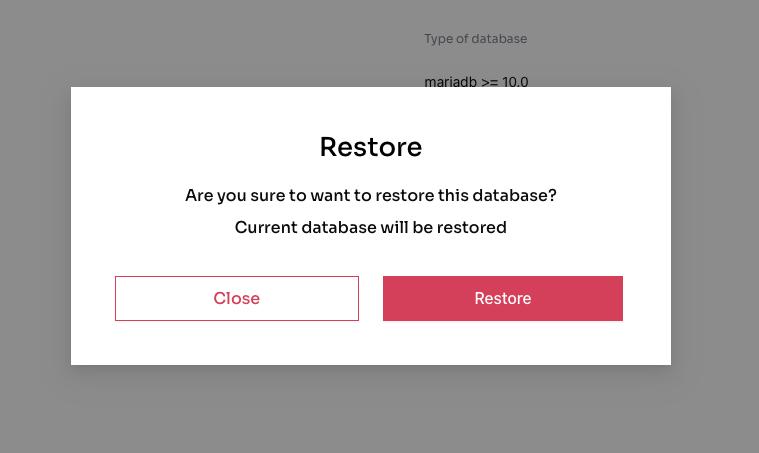
By clicking Clone you can clone your database. Click Clone to confirm the action.
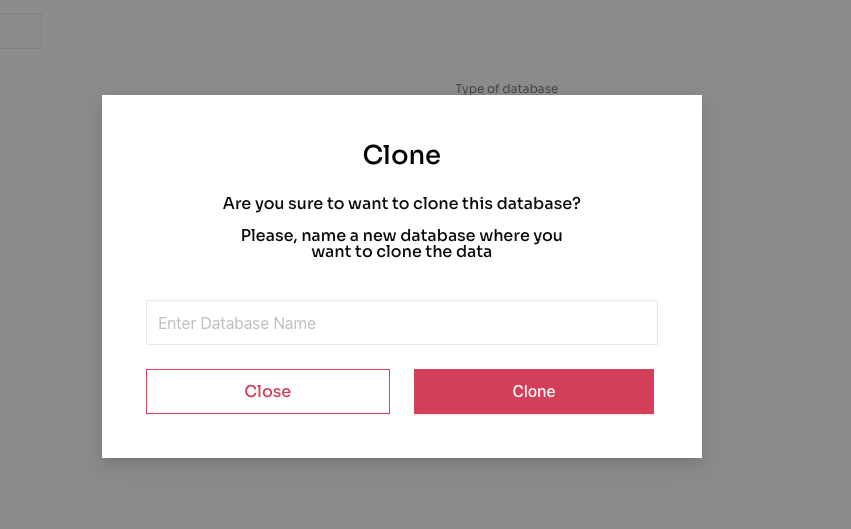
BASIC or ADVANCED version allows you to not only perform actions on the entire Database, but also on the individual tables.
Click to expand the backup and view the tables.

All the tables contained in the database will be shown together with their names and size.
By clicking View you may see the content of each table.
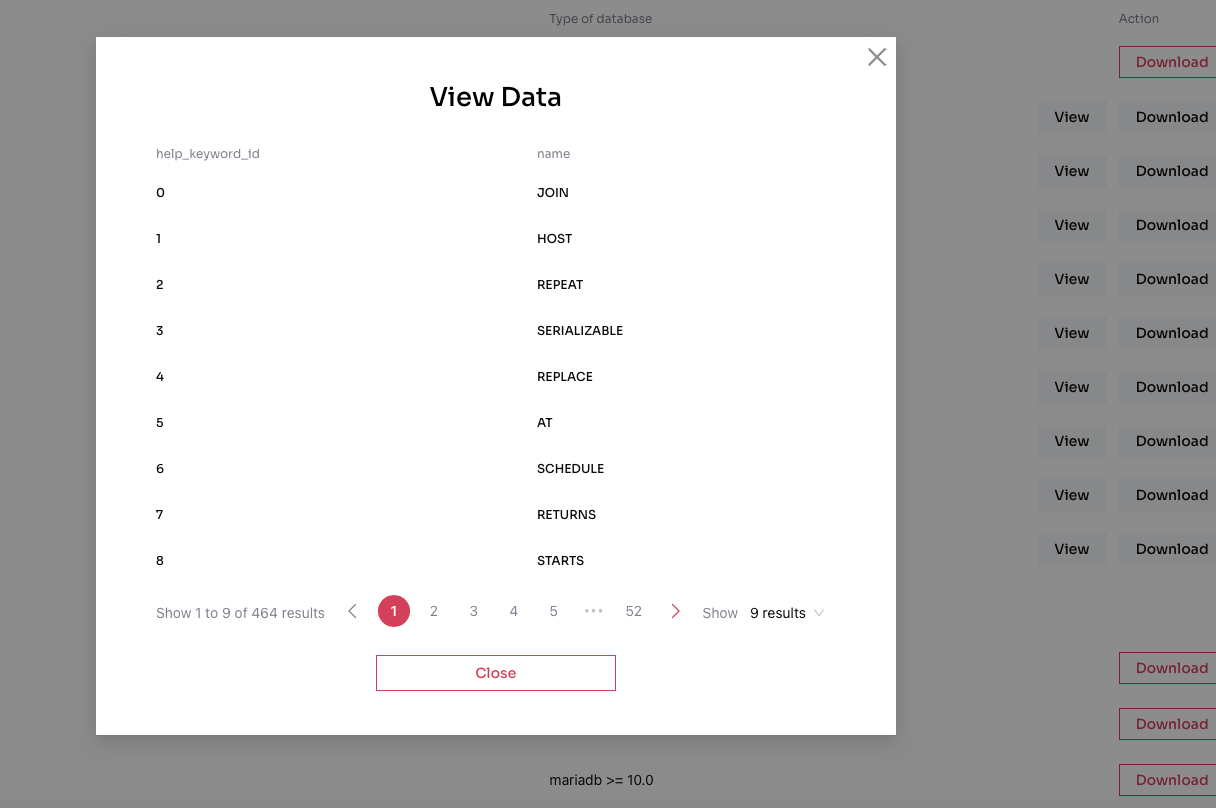
Download, Restore and Clone buttons may be used for each table in the same way described above for the entire database.
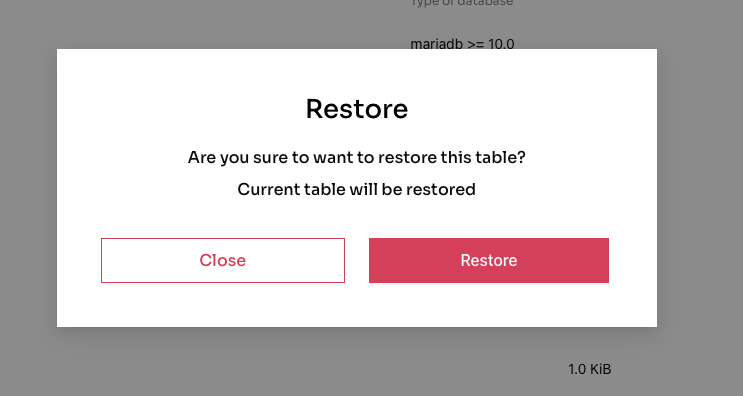
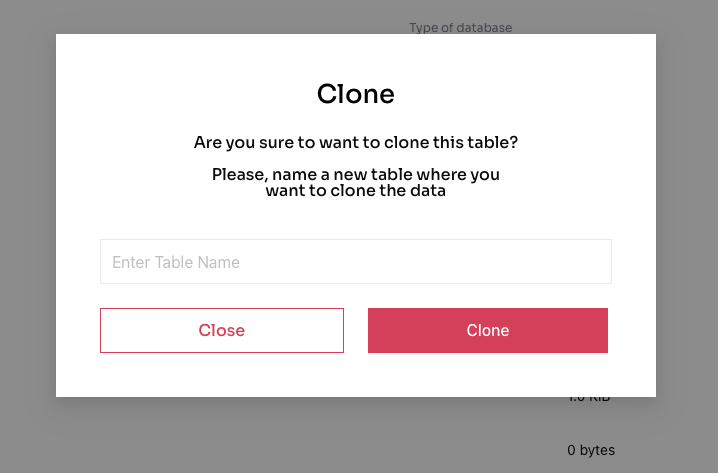
So, using the BASIC or ADVANCED version, you may view, download, restore and clone each table of your database individually.
It is strongly recommended to use “Kill instance” button after all the actions have been performed in order to have all the processes terminated.
For a further deep dive on the subject check out our blog section here
Or to understand some of the questions being asked by our community check out our FAQ section here