¶ Add Server with docker for Postgres
Docker or multiple databases are available only in the Advanced version. Please upgrade your subscription if you need to use Docker or multiple databases.
Once you have the account created, log into Upback.cloud and go to Home/Servers → Add Server to add a database server into Upback. This basically means to install and configure Upback agent on the server.
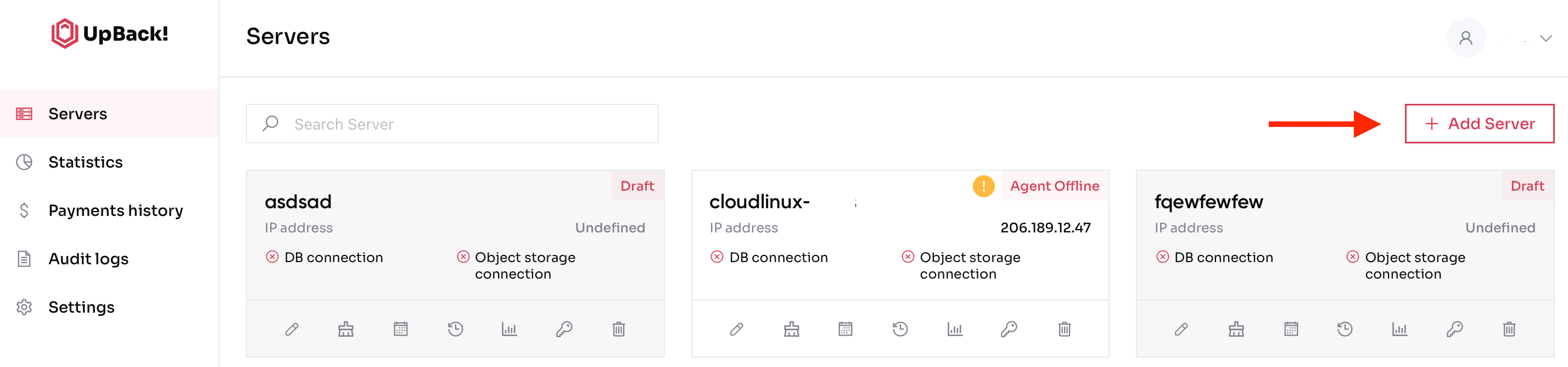
¶ The steps to add a new server are explained in the following subsections.
- Select Database
Choose the database technology and OS version that you want to back up. You can choose between a wide range of supported database engines for both SQL and NoSQL databases.
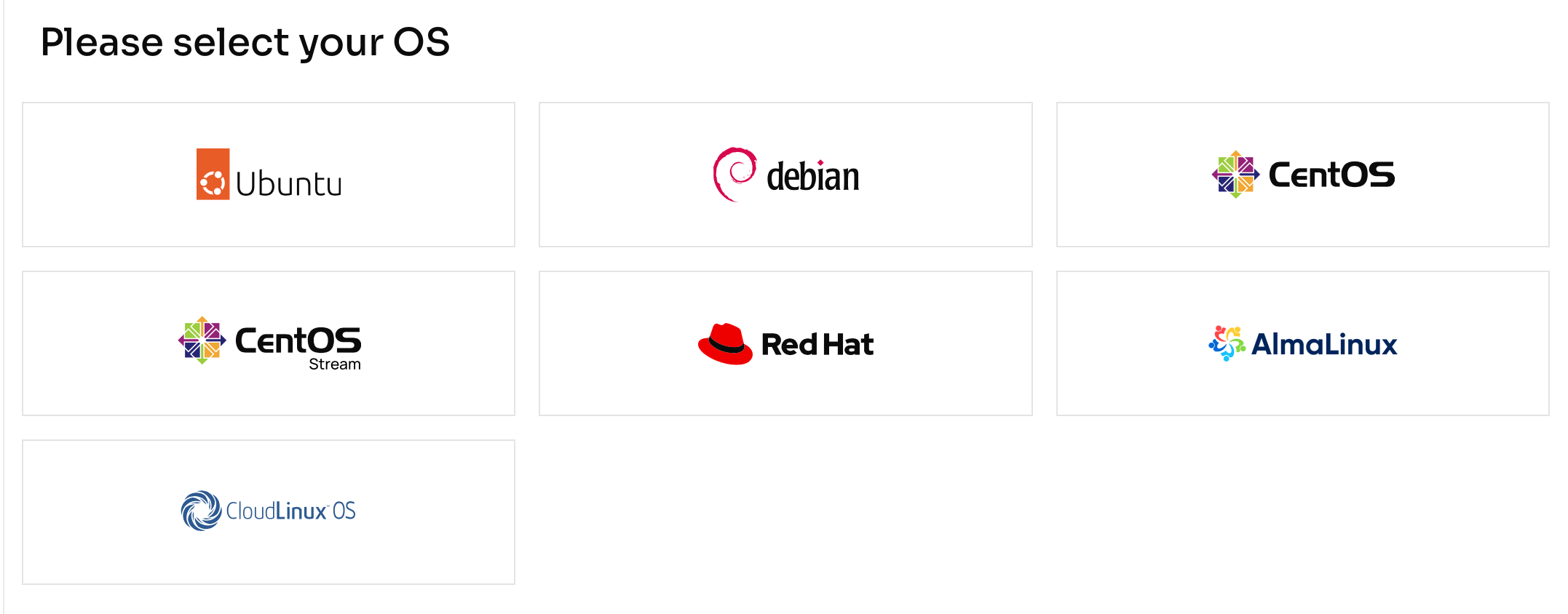
¶ Click on the respective database vendor and click Next step→ to proceed.
2. Choose whether you have the containerized db and proceed.
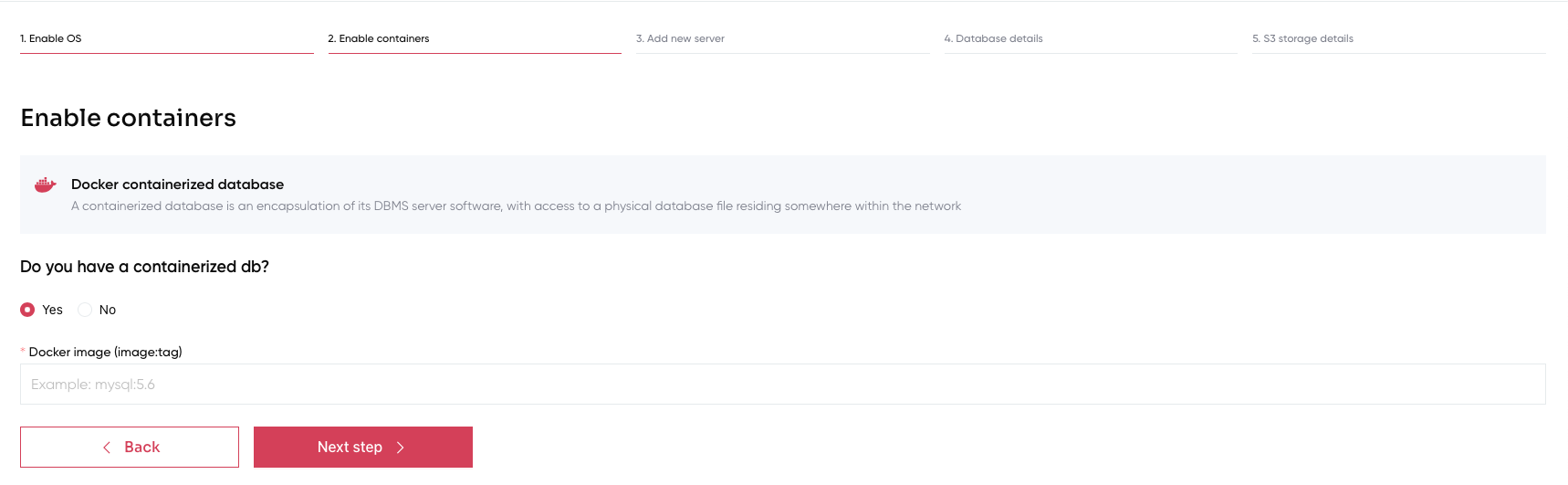
3. Copy and paste the command in your terminal. Fill in the fields with Server name and Client ID.
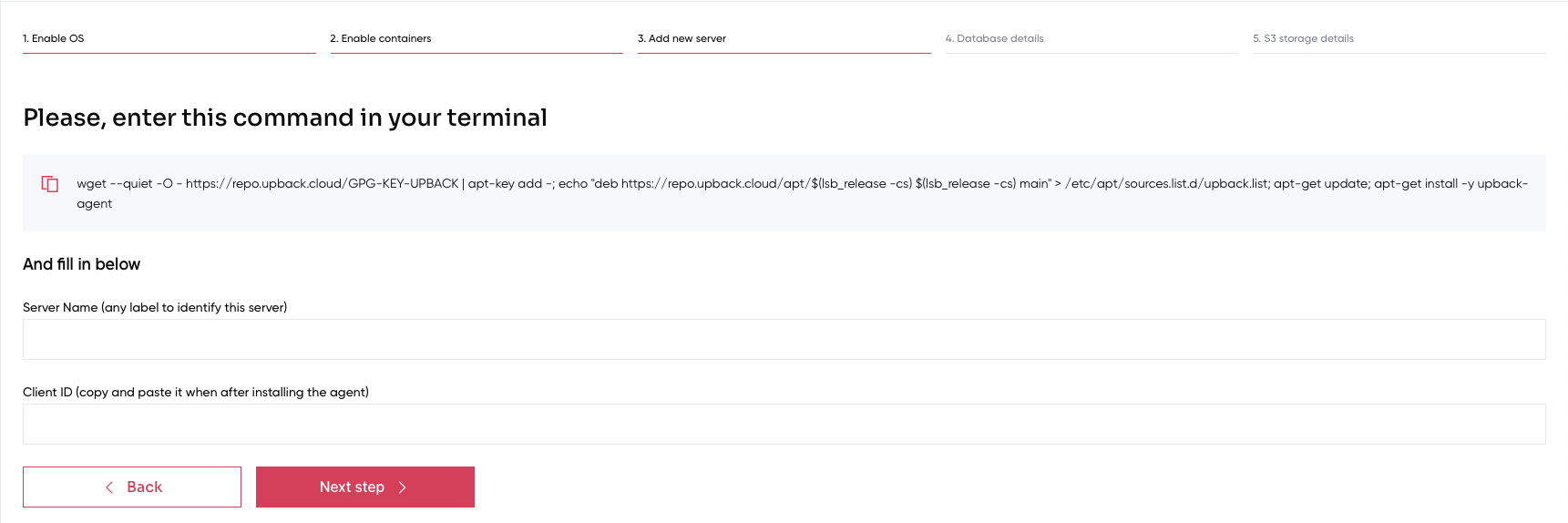
4. Just add the container name in order to proceed.
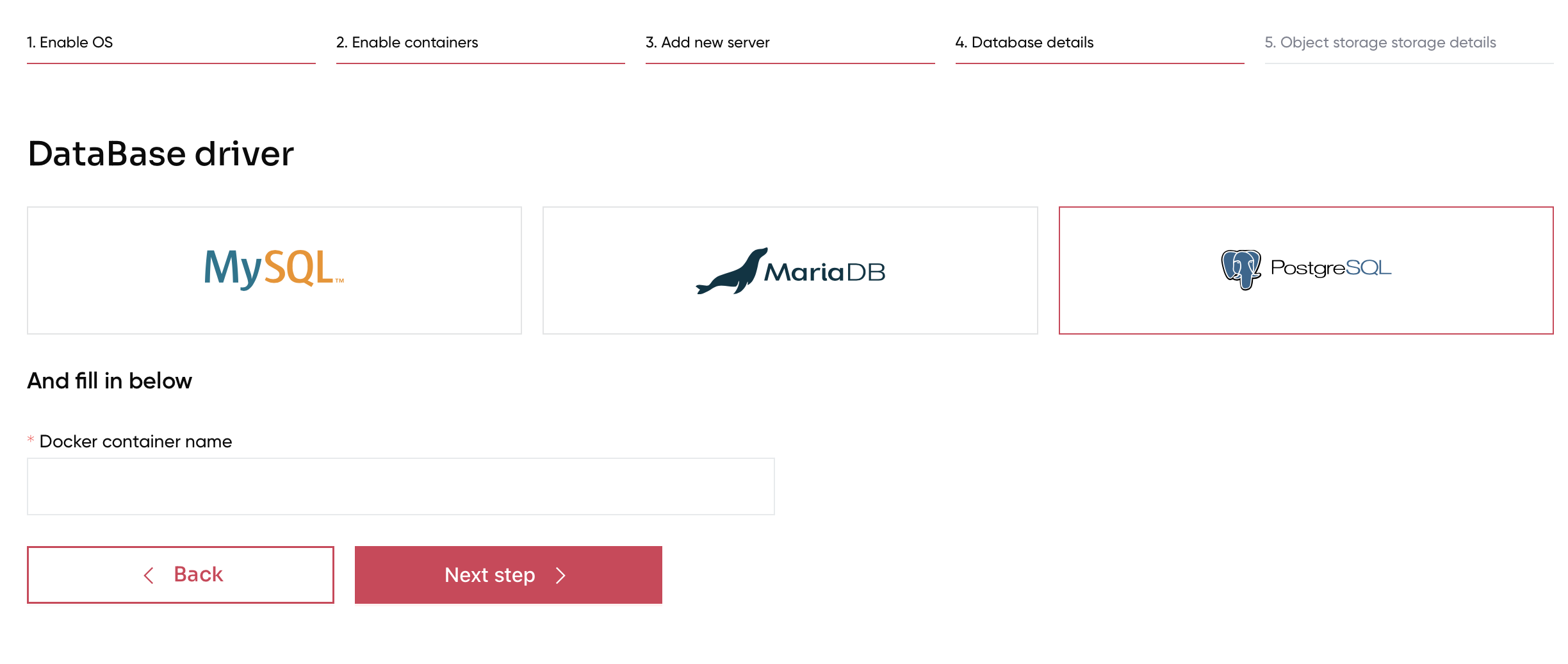
5. Complete the last window choosing the correct storage mode. If you decide to use the UpCloud storage mode, please create the UpCload account for Upback storage as described here.
¶ Fill in with the credentials created and then click Add new server.
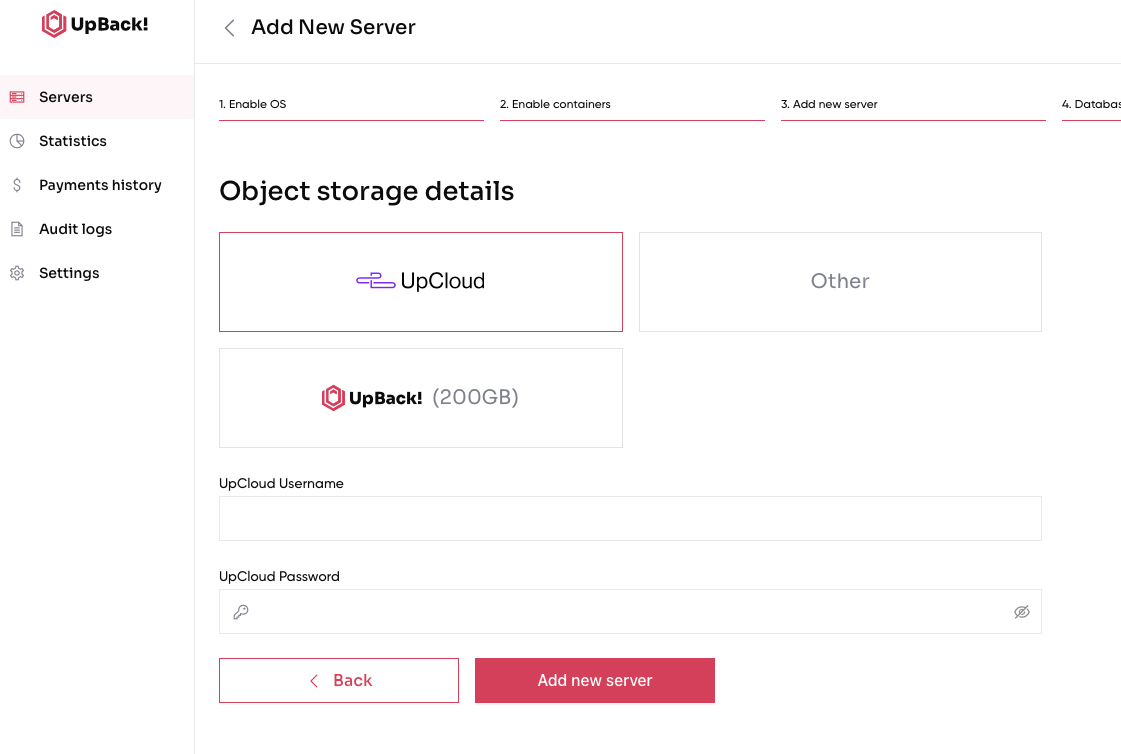
¶ Otherwise complete the process using the object store details. Then click Add new server.
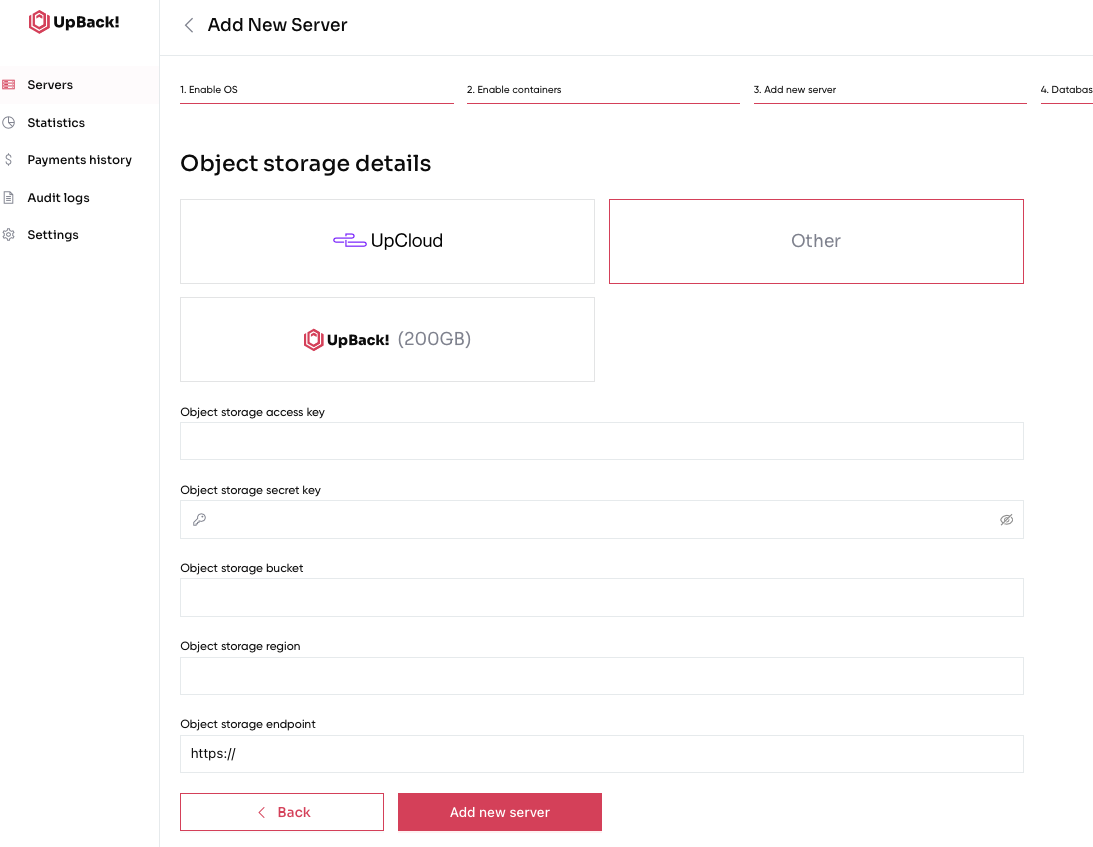
¶ Finally, if you are an Advanced user and decide to use the last option, please select UpBack! and proceed directly with adding the new server.
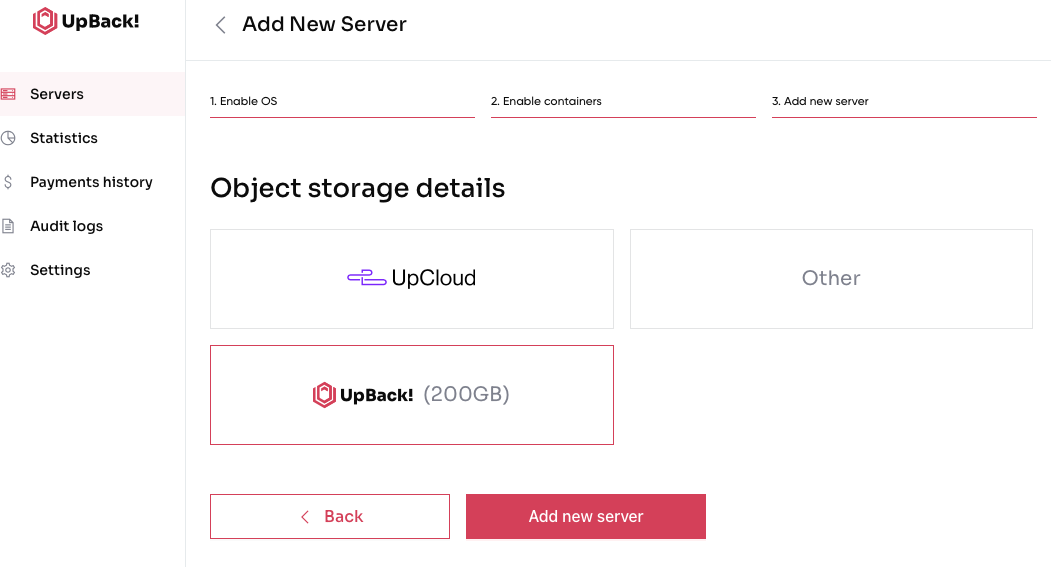
6.Start the agent as shown below. Press Finish button to complete the installation.
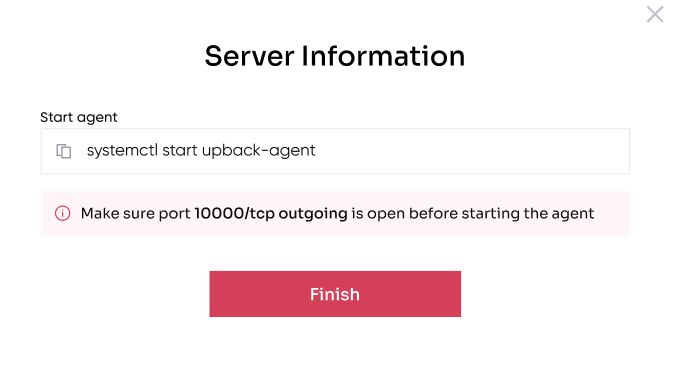
¶ Congratulations, you have your server added now.
N.B. Please note that you have to create a user dedicated to each UpBack! server you are configuring.