¶ Add Server without docker for PostgreSQL
Once you have the account created, log into Upback.cloud and go to Home/Servers → Add Server to add a database server into Upback. This basically means to install and configure Upback agent on the server.
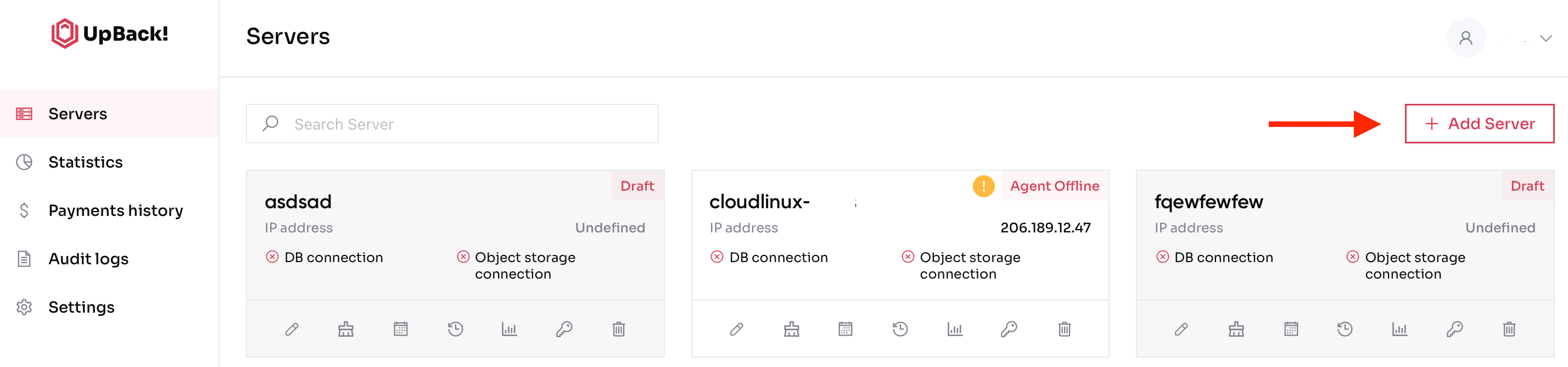
¶ The steps to add a new server are explained in the following subsections.
- Select Database
Choose the database technology and OS version that you want to back up. You can choose between a wide range of supported database engines for both SQL and NoSQL databases.
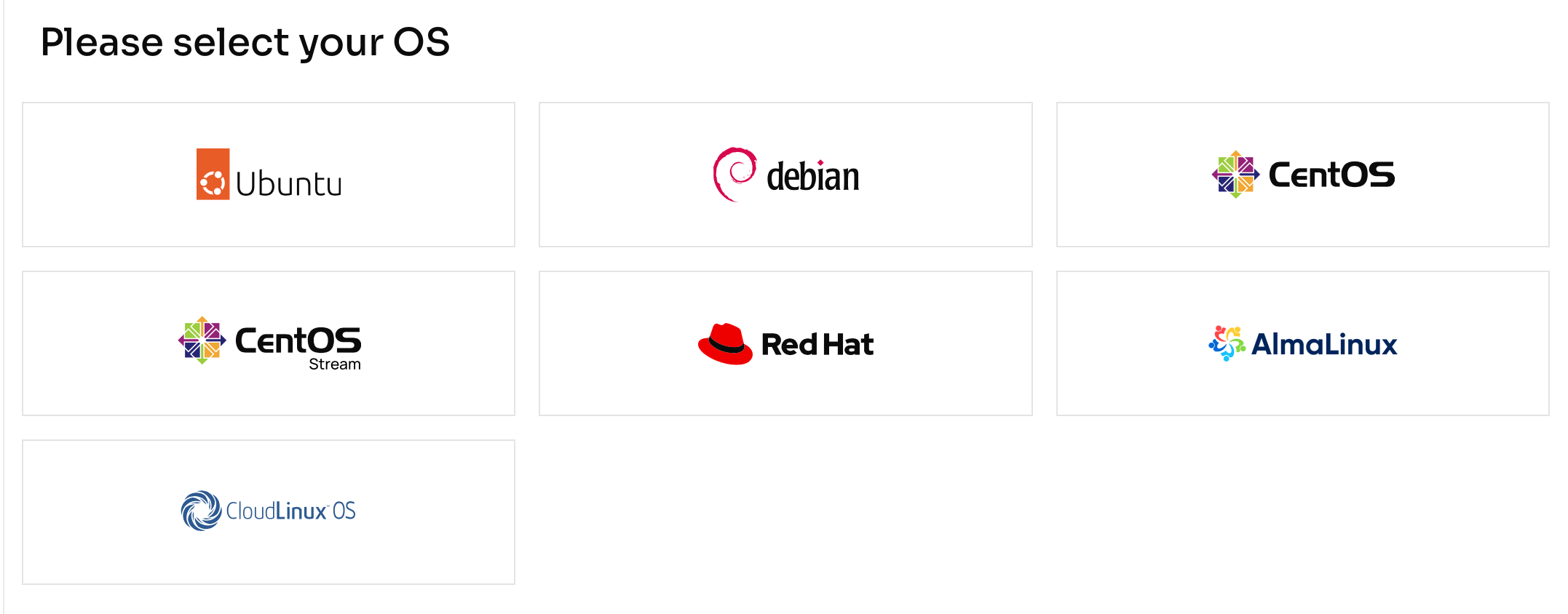
2. Click on the respective database vendor and click Next step→ to proceed.
¶ Choose whether you have the containerized db and proceed.
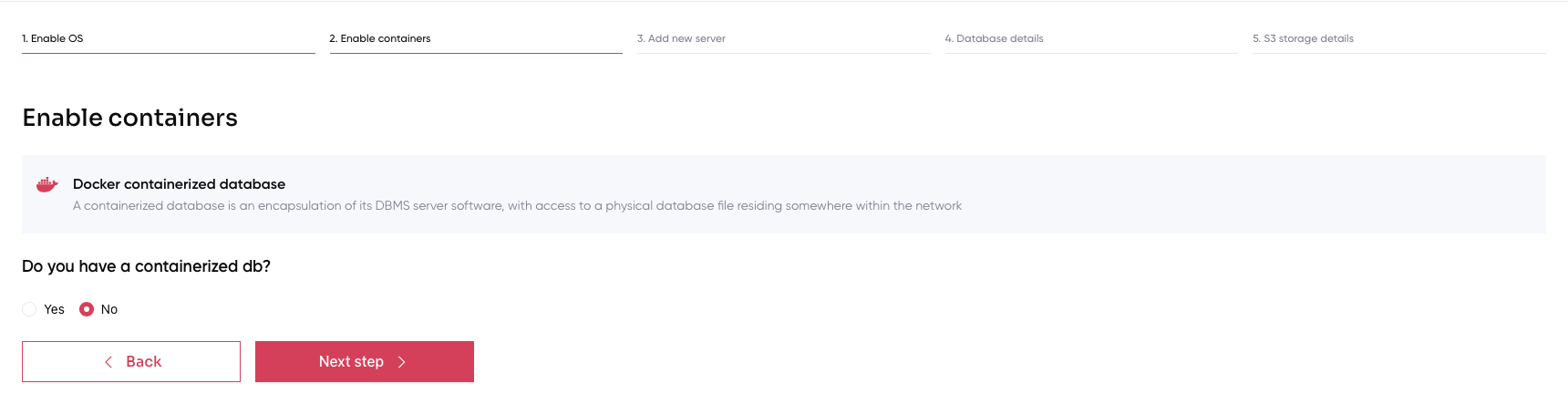
3. Copy and paste the command in your terminal. Fill in the fields with Server name and Client ID.
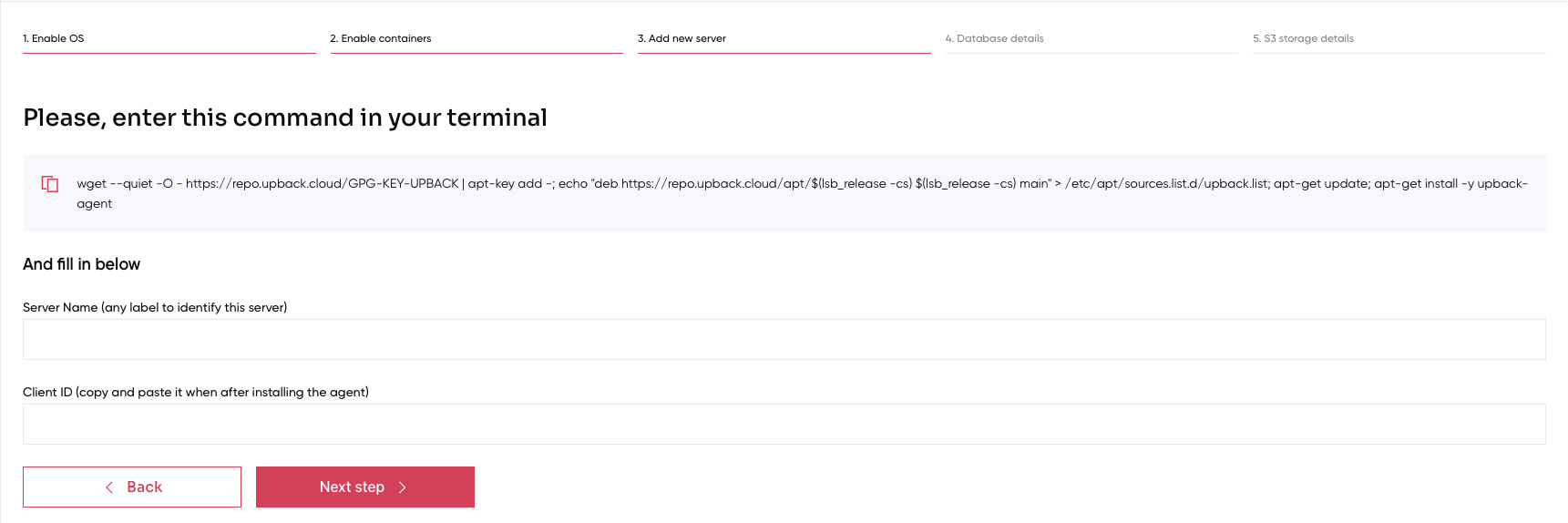
4. Add the necessary Database details in order to proceed.
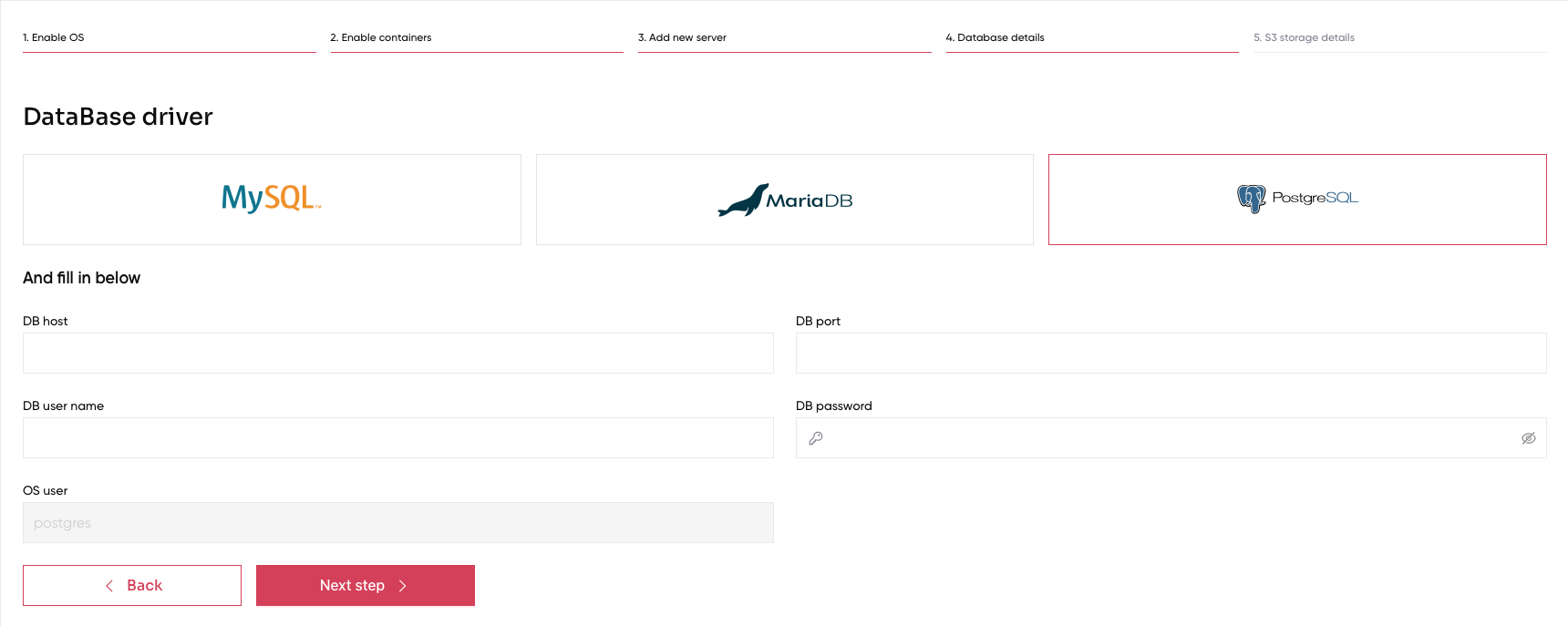
¶ Please note that for DB user name, a Postgresql superuser is required.
You can create one with these commands:
su postgres -c psql
postgres=# CREATE USER upback_agent WITH SUPERUSER PASSWORD 'xxx';
postgres=# \q
DB Host is usually 127.0.0.1, and please note it must be a local ip address of the server where you installed the agent.
DB port is usually 5432
¶ Click Next step→ and follow the instructions to complete the installation without docker.
5. Complete the last window choosing the correct storage mode. If you decide to use the UpCloud storage mode, please create the UpCload account for Upback storage as described here.
¶ Fill in with the credentials created and then click Add new server.
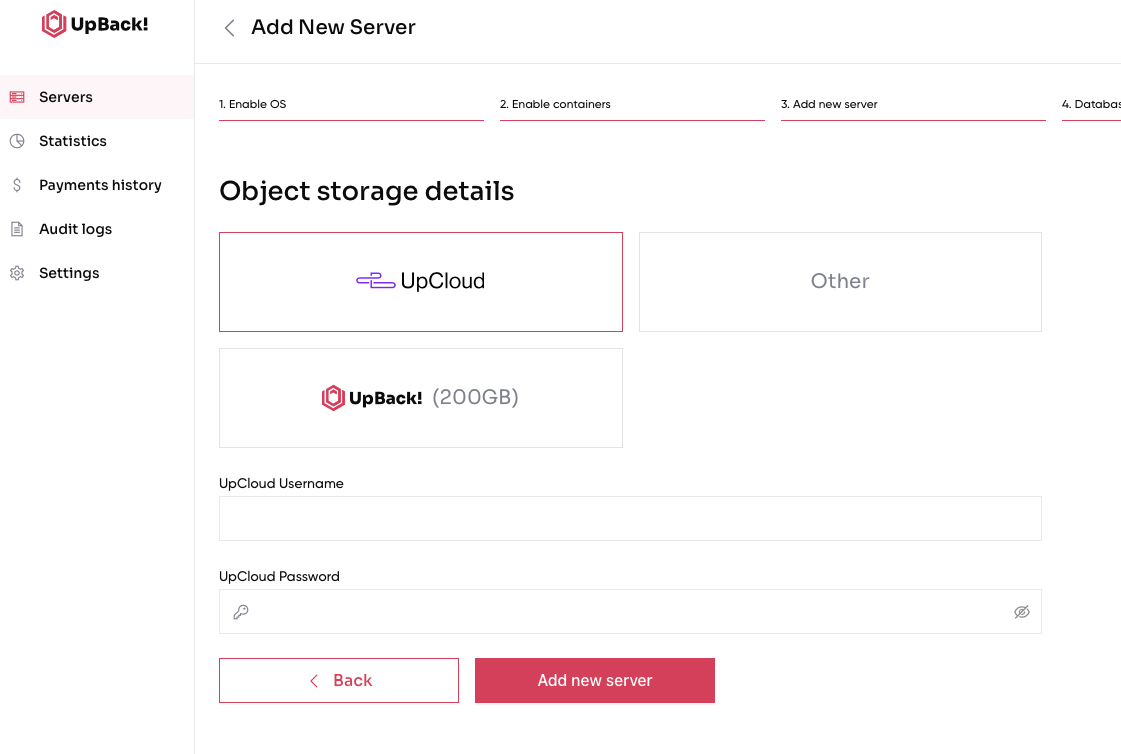
¶ Otherwise complete the process using the object store details. Then click Add new server.
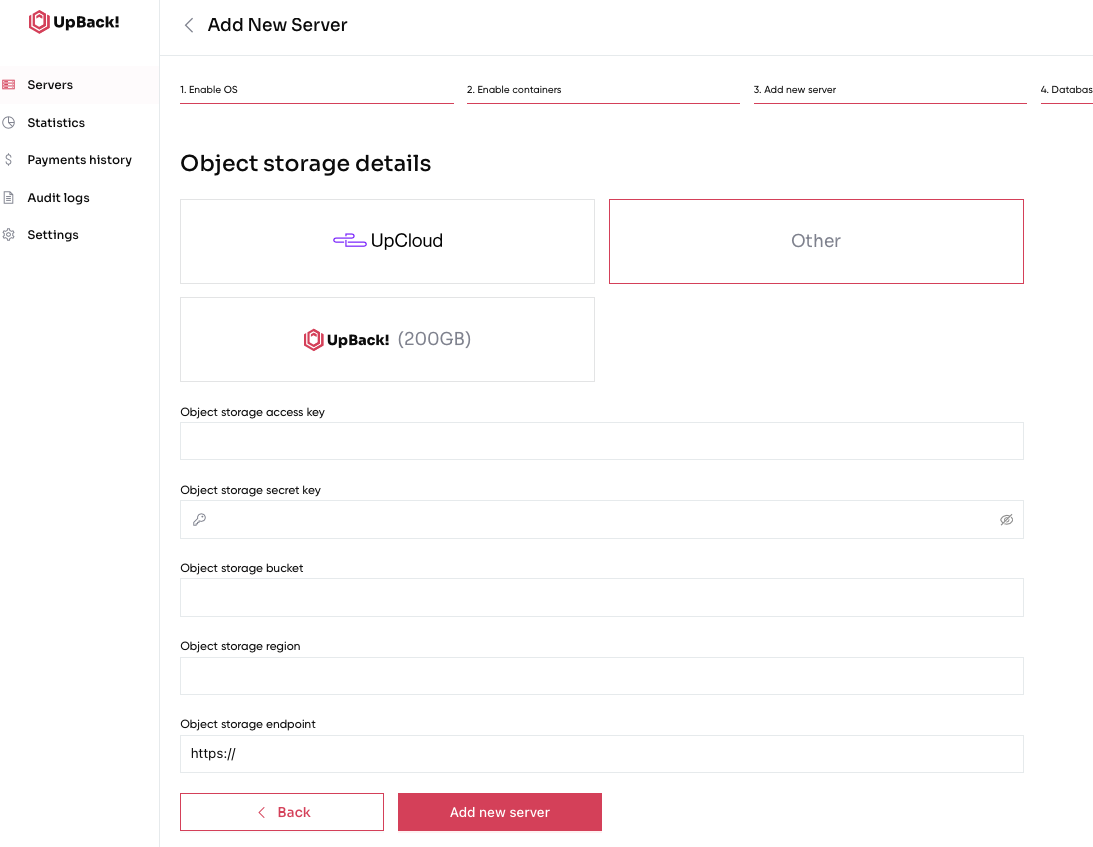
¶ Finally, if you are an Advanced user and decide to use the last option, please select UpBack! and proceed directly with adding the new server.
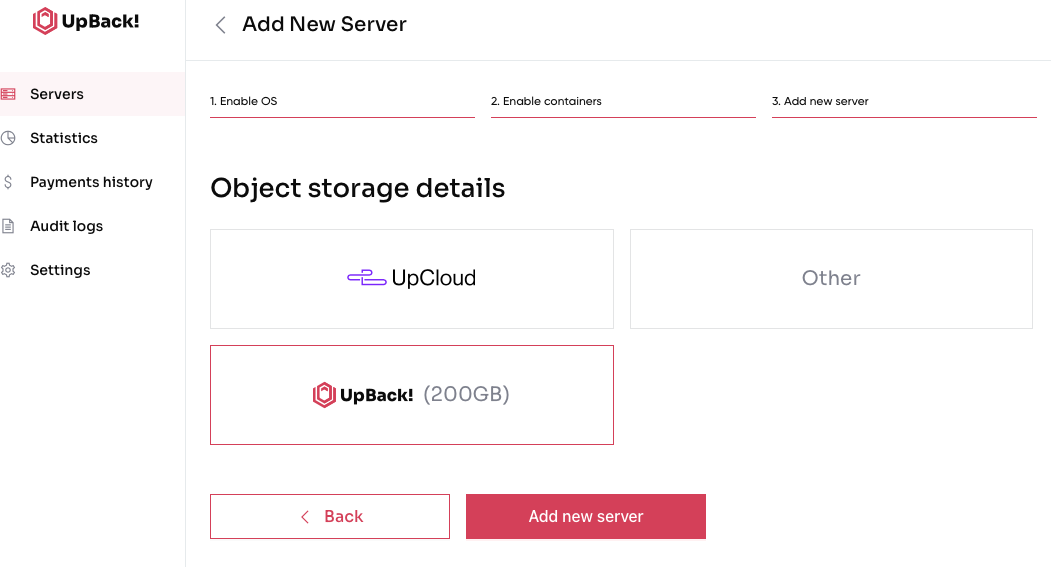
6. Start agent as shown below. Press Finish button to complete the installation.
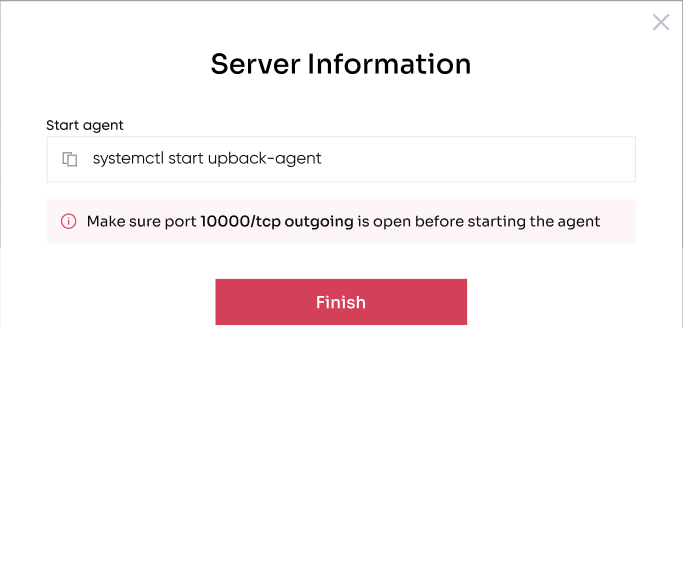
¶ Congratulations, you have now added a new server!
N.B. Please note that you have to create a user dedicated to each UpBack! server you are configuring.