¶ Add Server with docker for MySQL/MariaDB
Docker or multiple databases are available only in the Advanced version. Please upgrade your subscription if you need to use Docker or multiple databases.
Once you have the account created, log into Upback.cloud and go to Home/Servers → Add Server to add a database server into Upback. This basically means to install and configure Upback agent on the server.
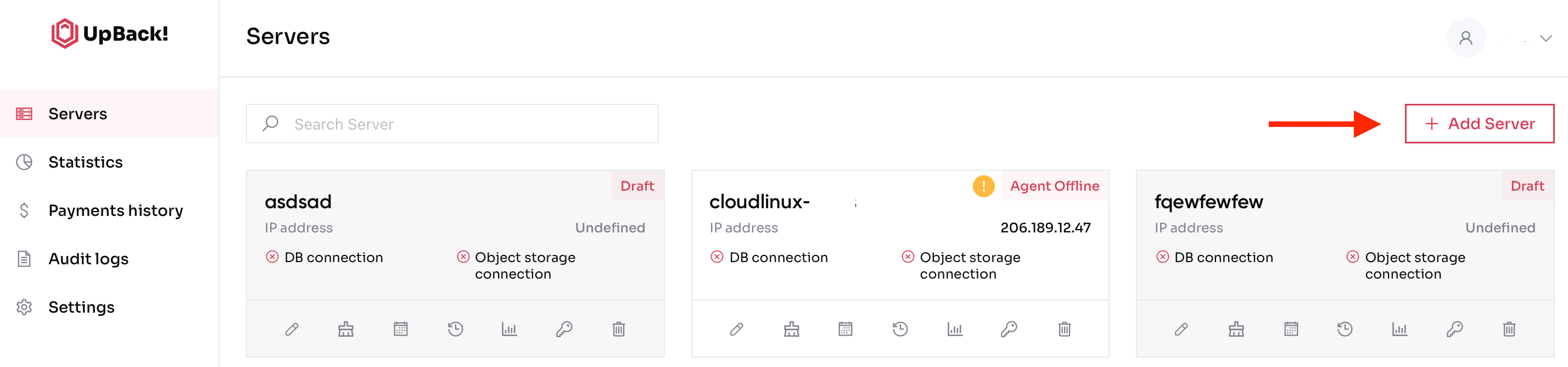
¶ The steps to add a new server are explained in the following subsections.
Choose the database technology and OS version that you want to back up. You can choose between a wide range of supported database engines for both SQL and NoSQL databases.
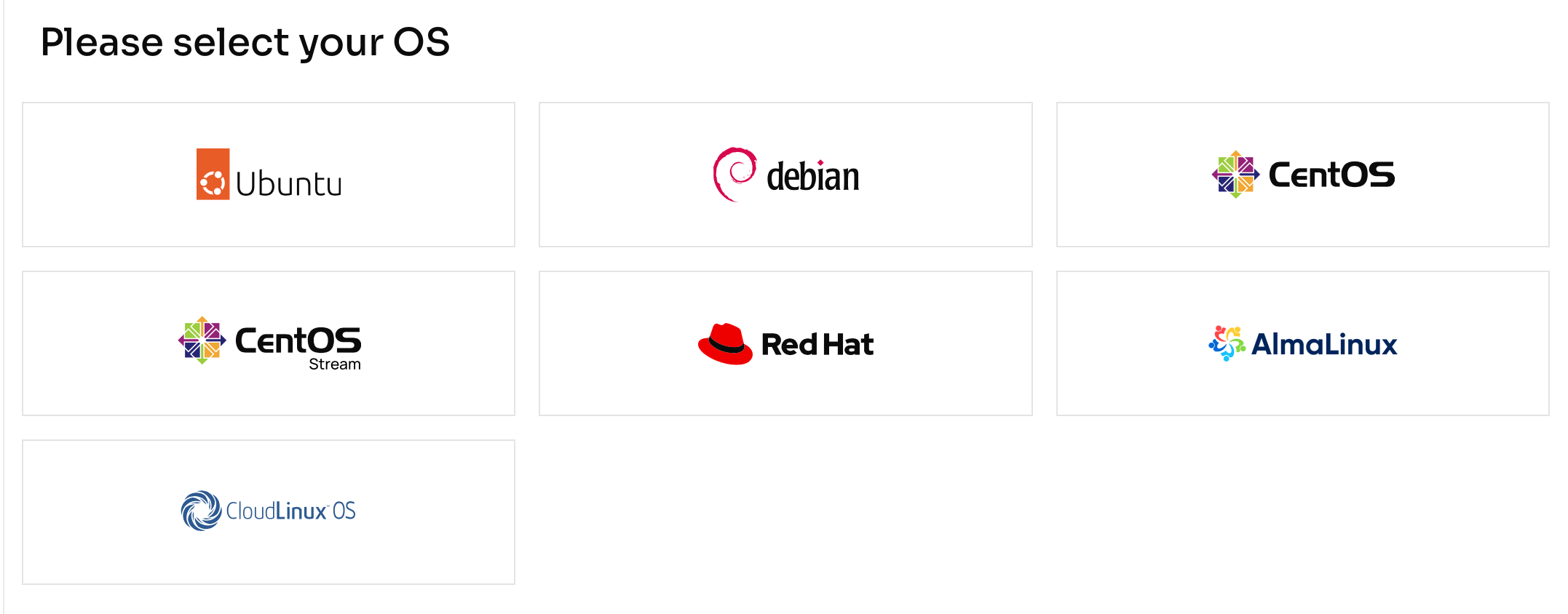
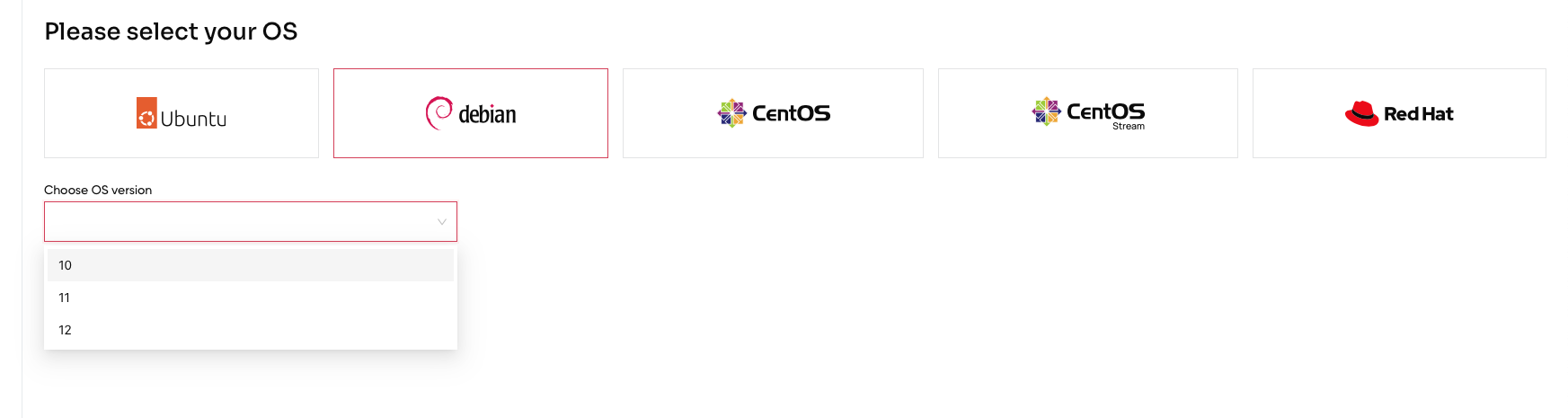
¶ Click on the respective database vendor and click Next step→ to proceed.
2. Choose whether you have the containerized db and proceed.
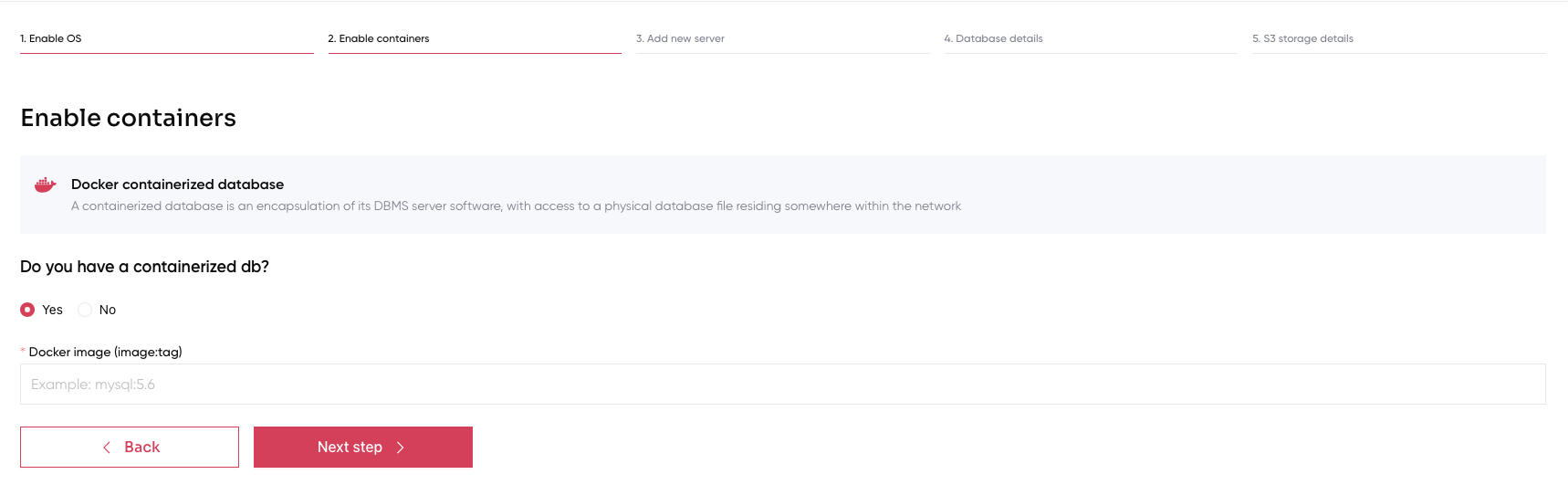
¶
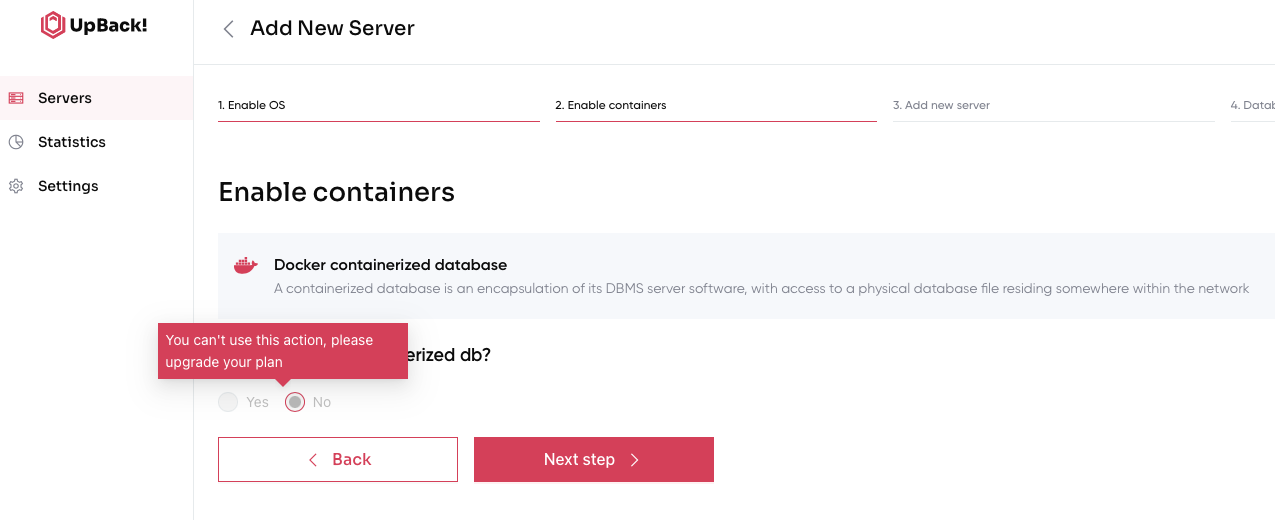
3. Install UpBack agent and fill generated UUID from your terminal and server name (just for UpBack! GUI)
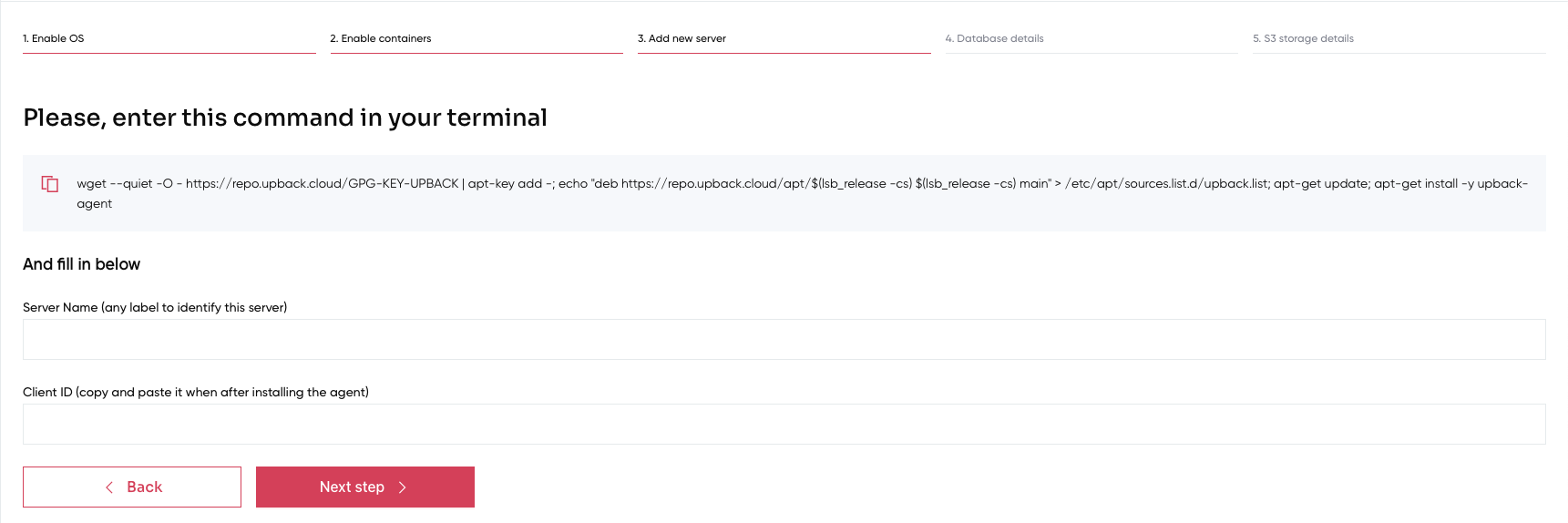
4. Add the necessary Database details in order to proceed.

Please note that for Database account you can either use root as user with its corresponding password or a new user needs to be created.
Please, pay attention, there are some database (mysql 5.x version and mariadb 5.x version only) that have «Don’t lock tables» option. Read this article to know more.
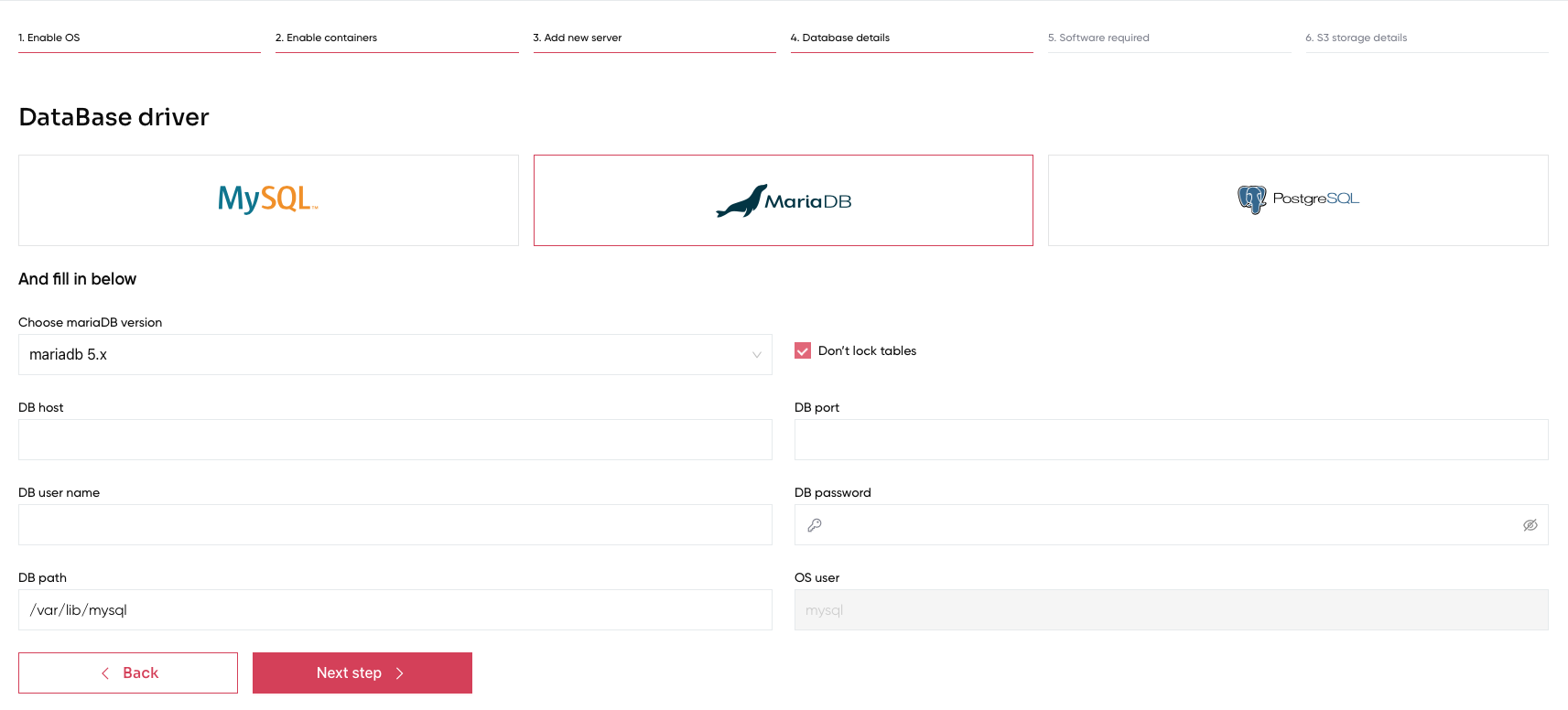
Also only for mysql >= 8.0 version we have option «Binary logs enabled»
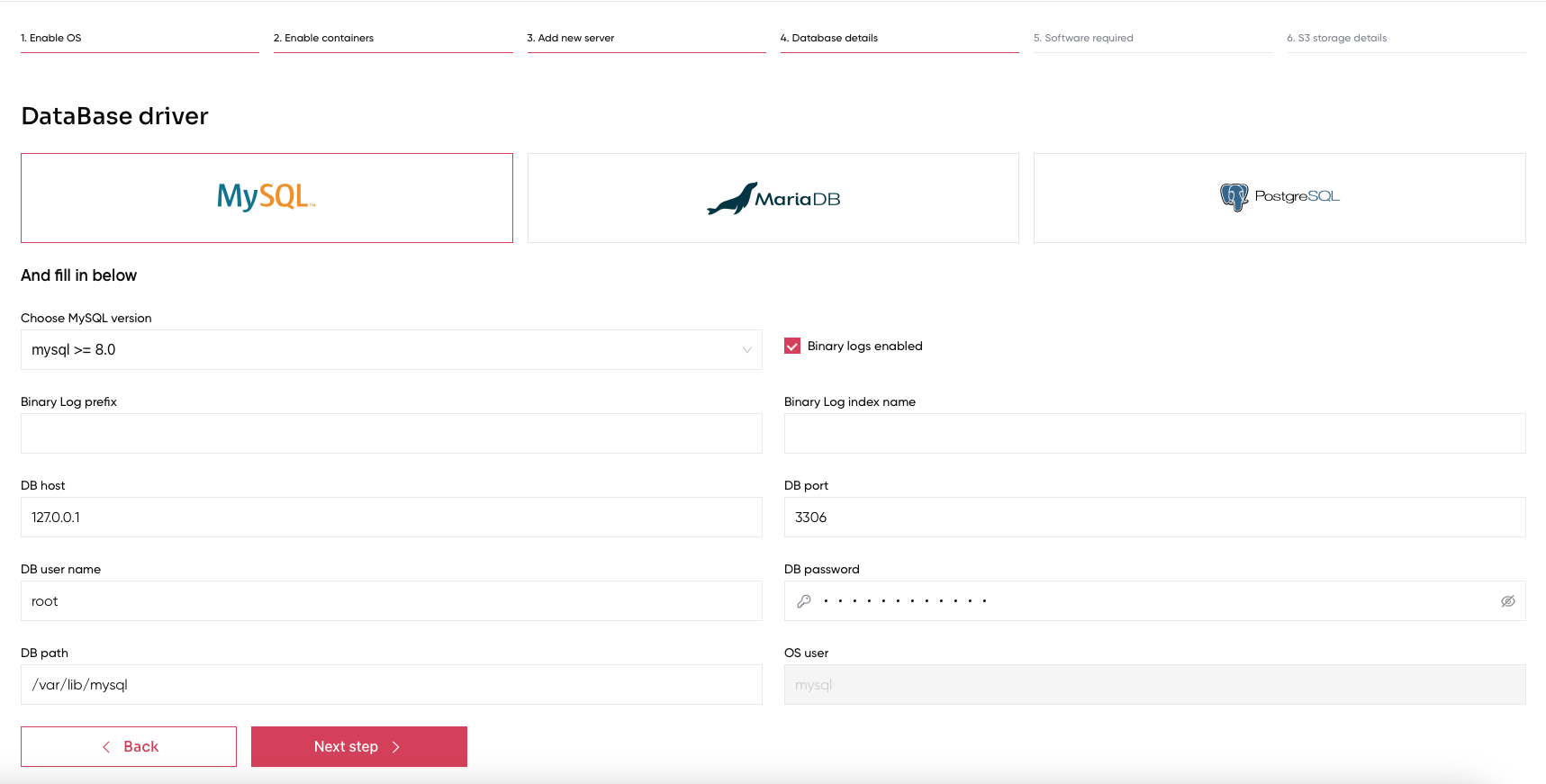
¶ For MySQL/MariaDB 5.x use the following commands:
CREATE USER 'my_user'@'%' IDENTIFIED BY 'my_password';
GRANT RELOAD, LOCK TABLES, PROCESS, REPLICATION CLIENT ON *.* TO 'my_user'@'%';
FLUSH PRIVILEGES;
GRANT CREATE, INSERT ON *.* TO 'my_user'@'%';
¶ For MySQL 8.0:
CREATE USER 'my_user'@'%' IDENTIFIED BY 'my_password';
GRANT BACKUP_ADMIN, PROCESS, RELOAD, LOCK TABLES, REPLICATION CLIENT ON *.* TO 'my_user'@'%';
GRANT SELECT ON performance_schema.log_status TO 'my_user'@'%';
GRANT SELECT ON performance_schema.keyring_component_status TO 'my_user'@'%';
GRANT SELECT ON performance_schema.replication_group_members TO 'my_user'@'%';
GRANT CREATE, INSERT ON *.* TO 'my_user'@'%';
¶ For MariaDB 10.x (up to 10.4)
CREATE USER 'my_user'@'127.0.0.1' IDENTIFIED BY 'my_password';
GRANT RELOAD, PROCESS, LOCK TABLES, BINLOG MONITOR ON *.* TO 'my_user'@'%';
FLUSH PRIVILEGES;
GRANT CREATE, INSERT ON *.* TO 'my_user'@'%';
¶ For MariaDB >=10.5
CREATE USER 'my_user'@'%' IDENTIFIED BY 'my_password';
GRANT RELOAD, PROCESS, LOCK TABLES, REPLICATION CLIENT ON *.* TO 'my_user'@'%';
FLUSH PRIVILEGES;
GRANT CREATE, INSERT ON *.* TO 'my_user'@'%';
----------------------
DB Host is usually 127.0.0.1, but it might be different according to how you mapped your container
DB port is usually 3306, but it might be different according to how you mapped your container
5. Click Next step→ and follow the instructions to complete the installation with docker.
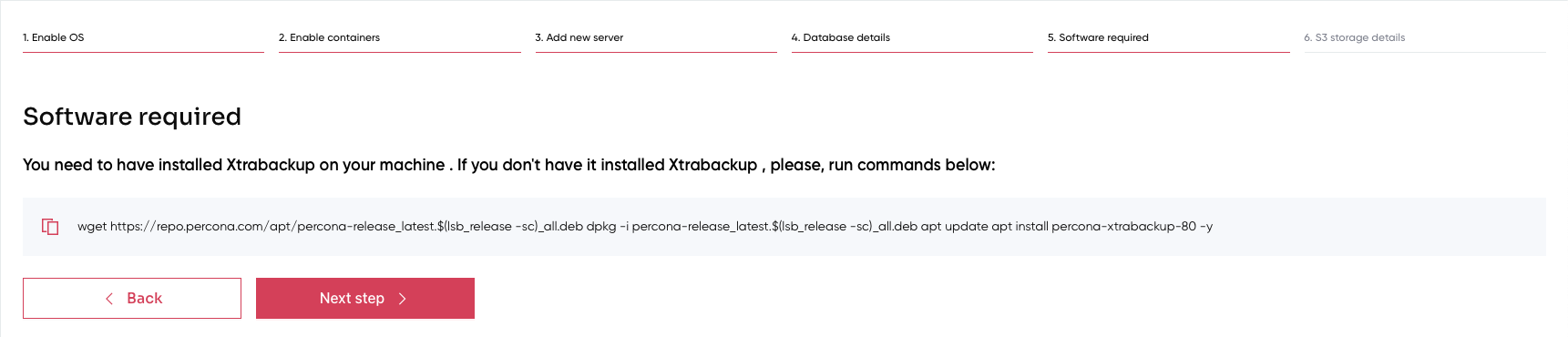
6. Complete the last window choosing the correct storage mode. If you decide to use the UpCloud storage mode, please create the UpCload account for Upback storage as described here.
¶ Fill in with the credentials created and then click Add new server.
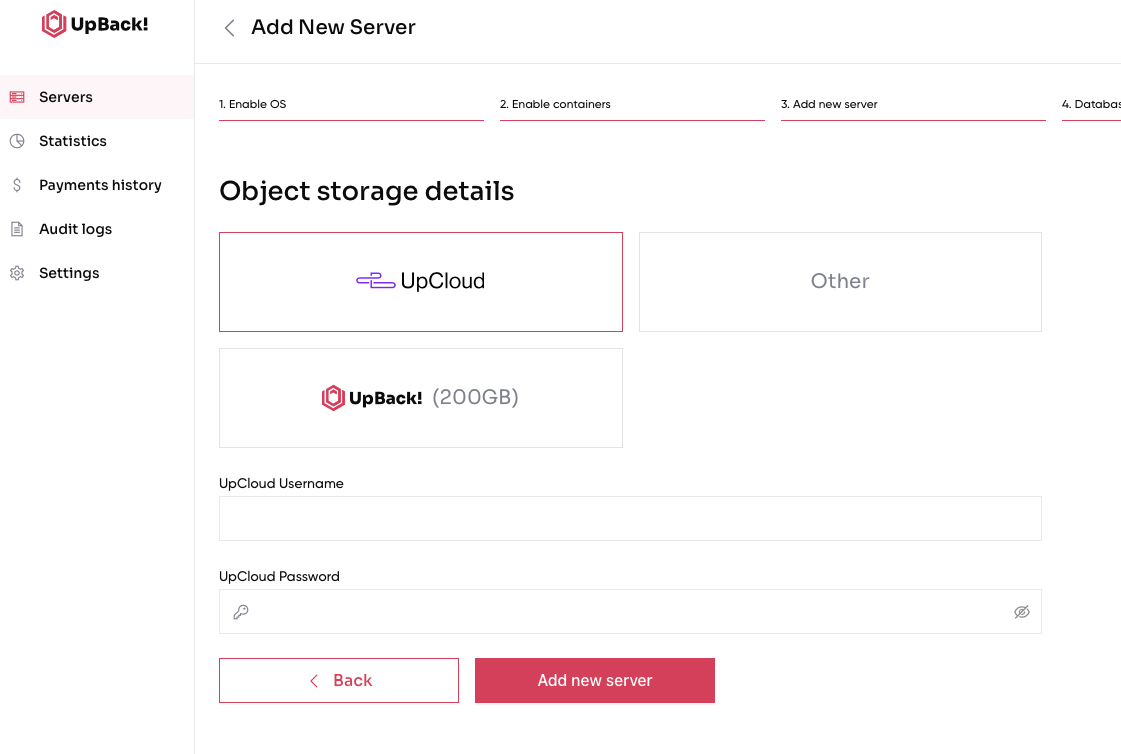
¶ Otherwise complete the process using the object store details. Then click Add new server.
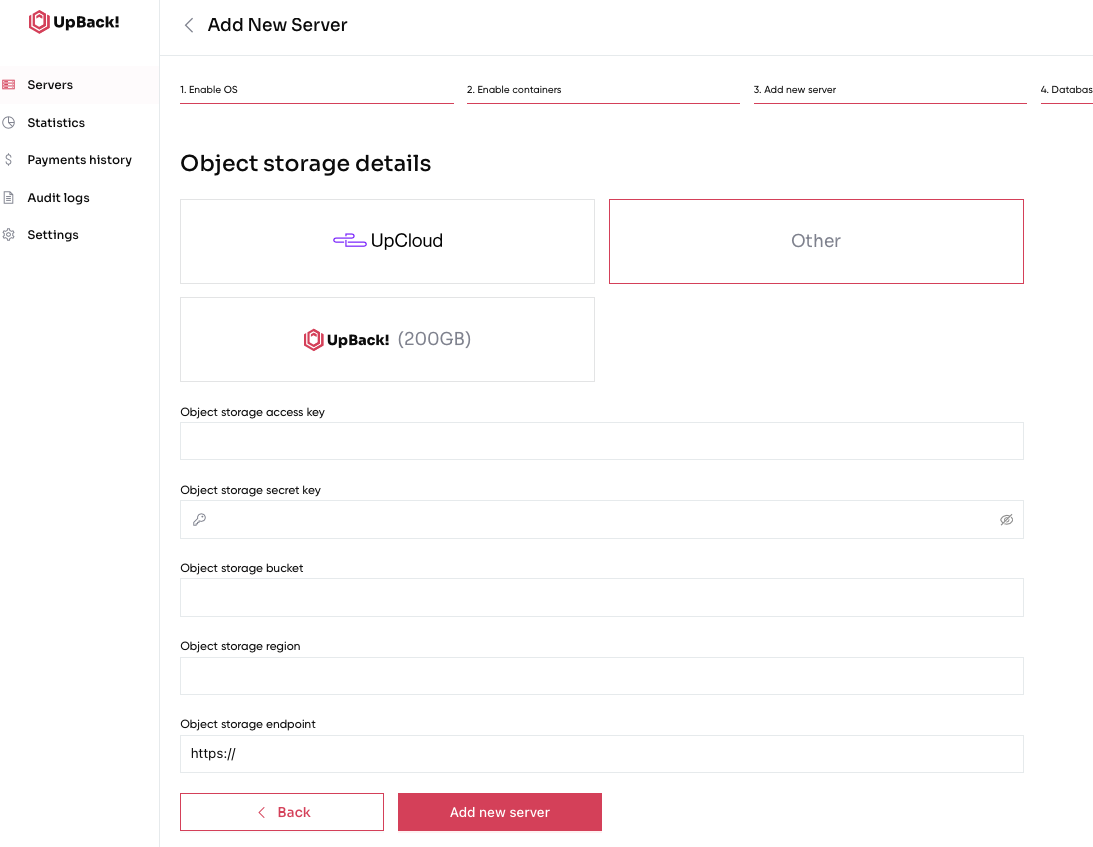
Finally, if you are an Advanced user and decide to use the last option, please select UpBack! and proceed directly with adding the new server.
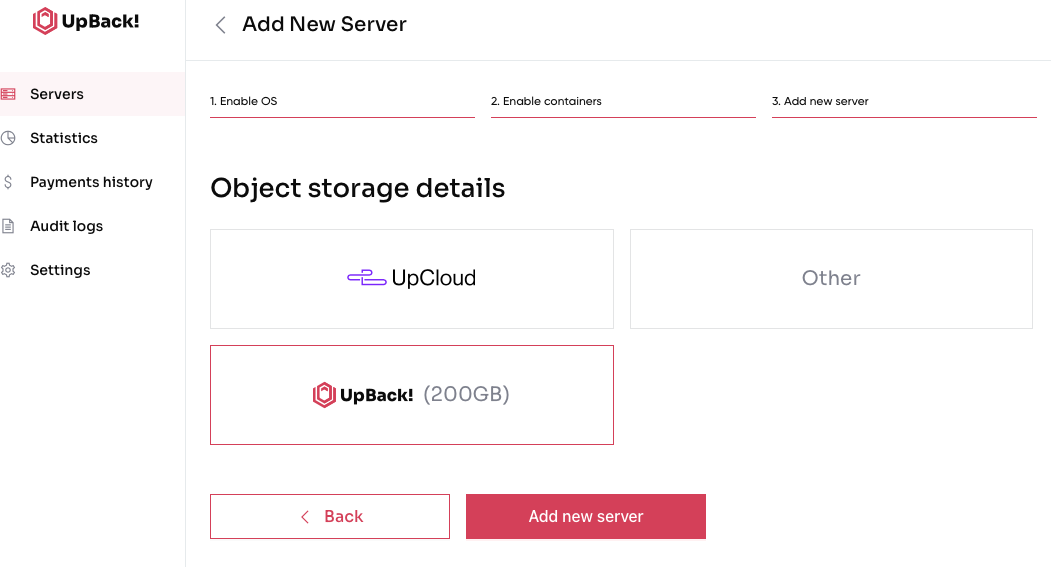
7. Execute the following commands as shown below and start the agent. Press Finish button to complete the installation.
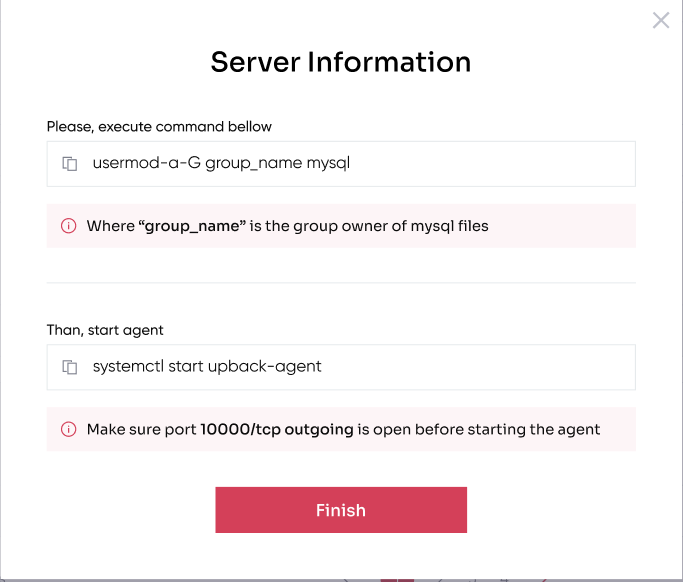
¶ Congratulations, you have your server added now.
N.B. Please note that you have to create a user dedicated to each UpBack! server you are configuring.